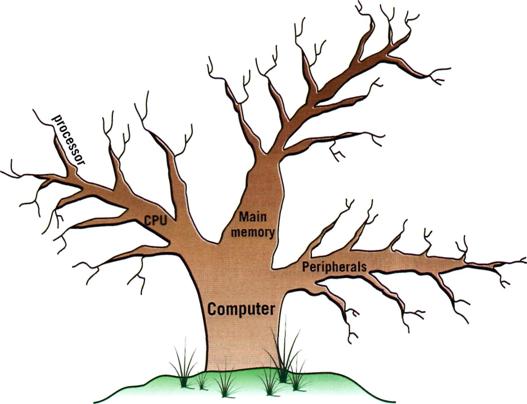|
|
YEAR OF STUDY I
|
||||||||||||||||||||||||||||||||||||||||||||||||||||||||||||||||||||||||||||||||||||||||||||||||||||||||||||||||
|
SECTION I SECTION II
|
SECTION 2 Unit 5 (G) Grammar: Perfect
Continuous Tenses Some, any, no,
every and their derivatives It-impersonal That, those, one, ones as
substitution words (R) (SR)Supplementary reading: Units and types of memory Memory Storage
Devices (L) Listening Buying
a computer (S) Speaking: I’m
buying a new computer (G) Grammar (block I): Perfect Continuous Tenses
Exercise 1G. Translate the following sentences, paying attention to Perfect
Continuous Tenses:
Exercise 2G. Write the verbs in brackets either in the Present Perfect or the
Present Perfect Continuous: 1. I not (to
see) you for a long time. Where you (to
be)? 2. How long he (to learn) English? 3. How long you (to know) him? 4. How long she (to be interested) in computers? 5. How long they (to read) this textbook? 6. I not (to
do) this task yet. Exercise 3G. Are these sentences correct or wrong? Correct the ones, which are
wrong: 1. He has been busy
with computer since morning. 2. How long has he a
problem? 3. How long do you
know him? 4. She has been
working as an interpreter for 5 years. 5. Is it snowing
since morning? 6. I am waiting here
for an hour already? 7. They has been
using computers for 20 years. 8. He have smoked
since he was 17. 9. Tom have been
driving for 10 years. 10.
I had never used a laptop. Exercise 4G. Use the Present or the Past Perfect Continuous: 1. He looked tired.
He (has been working/had been working)
with computers the whole evening. 2. You are good at
computers. How long (have you been
using/had been using) them? 3. I’m sorry. I’m
late. How long (have you been
waiting/had you been waiting)? 4. The experiment (will be carried out/will have been carried
out) by the end of the next month. 5. When I looked out
of the window, it (has been raining/had
been raining). 6. Your car is
equipped with on-board computer. For how long (have you owned/had you owned) it? Exercise 5G. Anthony and Beth are discussing a magazine
article about new technologies. a) Complete their conversation by choosing the
correct verb forms. b)
Decide
what type of new technology they are discussing in each part of the
conversation (1–4):
(1) ___________________ Anthony: Have you seen this article
in the New Scientist? It’s
all about new technologies. It’s fascinating. Beth: Go on, then. How (are our lives going to change/will our
lives be changing)? Anthony: It’s predicting that pretty
soon scientists (are going/will) to
be able to make devices like computers and robots using single cells and
atoms. Beth: Wow. To do what? Anthony: Well, they’re talking about
being able to treat diseases at a cellular level by injecting one of these
miniature robots, or using the technology to make new, more flexible
materials from carbon atoms. Beth: What (will they think of/will they be thinking of) next? (2) ___________________ Anthony: Well, it’s funny you should
ask. The article goes on to talk about things like robotics and androids. Beth: Androids? Anthony: Yeah. It says that by 2050,
scientists (will build/will have built)
androids that look like humans and have the capacity to interact like humans. Beth: I don’t think I like that
idea. I think it (‘ll be/’ll have been)
more trouble than it’s worth. Imagine everything that could go wrong! (3) ___________________ Anthony: OK, I think you (‘ll like/’ll be liking) this next one
more. How about having a computer that controlled all of the appliances and
electronic equipment in our house? It would save money because the house
would know when you weren’t home, and it’d make sure everything was turned
off. Beth: It (‘ll probably be/’ll probably have been) expensive, though, I
imagine. Anthony: Who knows how much things (will cost/will be costing) in future!
Perhaps (we’ll all have lived/we’ll all
be living) on the Moon by then! (4) ___________________ Beth: What does that last bit of
the article say? The bit with the photo of that small microchip? Anthony: Hang on a minute, I (‘m going to/’ll) look. Umm ... it’s
talking about a type of technology that uses radio waves and these things
called ‘tags’ to identify people. Beth: People? So they could embed
one of these tags in me? Anthony: Well, in theory, yes. But
they’re mainly used on animals – so you can track your pet if they vanish –
and on products in shops – so that they can stop people stealing. Beth: Mmm. It still sounds
suspicious to me. Anthony: Well, it
does say here that some organizations are worried about privacy issues. Beth: I do worry that in the future,
governments and big corporations (will
be using/will have used) all of these new types of technology to keep us
under control. Anthony: You
worry too much. Here, you finish the article. I (‘ll make/’ll be making) us a nice cup of tea. (G) Grammar (block II): Indefinite Pronouns some, any, no, every
and their Equivalents
Exercise 6G. Translate the following sentences paying
attention to indefinite pronouns and their derivatives: 1.
I couldn’t understand anything from this text. 2.
Nobody knows French in our group. 3.
Can anybody show me how to deal with this scanner? 4.
Did anyone know the difference between the binary
notation and the decimal system? 5.
Everybody can explain what a bit is. 6.
They have made no changes in their program. 7.
Do you need any help? 8.
He’s good at programming. He knows everything about
it. 9.
A computer engineer can work everywhere. 10.
I think something is wrong with my printer. It
prints nothing. 11.
He could think of nothing but computer games. 12.
Computers are preferred everywhere. Exercise 7G. Answer the following questions: 1.
Is there anything interesting in this manual? 2.
Do you know any foreign languages? 3.
Will you go anywhere tomorrow evening? 4.
Could you find any new information in this article? 5.
Are there any viruses in your computer? 6.
Did anybody advise you to enter this University? 7.
Do you have anything to add to your friend’s answer? 8.
Is there anybody sitting behind you? 9.
Do you have any questions to ask me? 10.
Does anyone know Chinese in you group? Exercise 8G. Translate the following sentences paying
attention to the words in bold type: 1.
Everyone should know that computer languages are based on English. 2.
One of these
problems has been solved by a computer. 3.
One should remember
all the grammar rules. 4.
His experiment is simpler than that of yours. 5.
Is it clear that these diagrams are like those in figure 5? 6.
By means of a computer one can easily solve any problem. 7.
There is only one
solution of this problem. 8.
One day we shall buy another computer, this one is old. Exercise 9G. Translate the sentences with the pronoun it: 1.
It all depends on your needs. 2.
Here’s the money to buy a new computer. Take it! 3.
It is important for every young specialist to know
at least one foreign language. 4.
This book is very interesting you should read it! 5.
I advise you to buy this modem. Think about it! 6.
I’ll purchase this motherboard. It’s not so
expensive. Exercise 10G. Translate into English: 1.
Всі знають, що
він вміє користуватися комп’ютером з 6 років. 2.
Як довго ти
вивчаєш англійську мову? 3.
Ти що-небудь зрозумів? 4.
Лише кілька
студентів нашої групи вже користуються портативним комп’ютером. 5.
Комп’ютери
використовують в будь-якій установі (офісі). 6.
Це найкращий
комп’ютер, я мрію про нього з дитинства. 7.
Ніхто в нашій
групі не має такого комп’ютера, тому що він дуже дорогий. 8.
Хтось розуміє
різницю між бітом та байтом? 9.
Я вже давно
шукаю зручний та легкий портативний комп’ютер. 10. Ви могли б щось мені порекомендувати? 11.
Ви потребуєте допомоги? 12. Якщо Вас цікавить хороший принтер – придбайте ось
цей. 13. Назви декілька речей, які можна купити в магазині
комп’ютерної техніки. (R) The computers people have been dreaming of for a
long time People had been using
calculating machines long before the first computers appeared. And for over
the last 60 years the scientists and engineers have been improving
them. Now it is impossible to
imagine our life without computers. And perhaps there is no person who has
never heard of them. Today they are everywhere. Some people still say that they
have never used a computer but in fact they have been using them long,
only they don’t realize that. It is because they are in so many ordinary
things: cars, televisions, CD-players, washing machines, telephones etc. Nobody can deny it. Any
young specialist who wants to get a good job has to deal with computer
technique. Modern technology has been bringing in many changes in
their design. One can choose any computer configuration he needs. Some prefer
laptops because they can take them anywhere, others buy desktops. It depends
upon a person’s job. If you don’t know which computer to choose because you
are a newbie, you can ask for a piece of advice and any computer-literate
person will recommend you the best one that is the closest to your ideal or
dream. Modern computers are
extremely powerful, run with operating systems working with optical discs and
multimedia applications, can integrate text and pictures with animation and
voice applications. They have the best performance and expendability. And the
most important thing is that the prices are dropping! So, if you haven’t bought
the computer of your dream yet, go to the shop and look for one! Exercise 1R. In the written form give the
answers the following questions: 1. Do you have a computer
you have been dreaming of since childhood? 2. What do modern
computer technologies offer? 3. What kind of
computer will you recommend your friend to try? 4. Are you a newbie
or a computer-literate person? 5. Which one would
you like to buy: a laptop or a desktop? 6. What can a modern
computer do? 7. Describe the
configuration of your ideal computer. 8. What kinds of
jobs can you do on a computer? 9. Does anybody in
your group own a modern laptop? 10.
What do you use your computer for? (SR) Supplementary reading Exercise 1SR. With a partner, try to answer these
questions: 1
How many digits does a binary system use? What is a
'bit'? 2
What is the difference between binary notation and
the decimal system? Give some examples. 3
What is a collection of eight bits called? 4
One kilobyte (1Kb) equals 1,024 bytes. 5. What does the acronym ASCII' stand for?
What is the purpose of this code? Can you work out
the value of these units? (kilo-: one
thousand) 1 megabyte =......... bytes/1,024
kilobytes (mega-: one
million) 1
gigabyte = bytes/1,024
megabytes (giga-: one
thousand million) Exercise 2SR. Now read the text to check your answers or
to find the correct answer. Units of memory Bits - basic units of memory Information
is processed and stored in computers as electrical signals. A computer
contains thousands of electronic circuits connected by switches that can only
be in one of two possible states: ON (the current is flowing through the
wire) or OFF (the current is not flowing through the wire). To represent
these two conditions we use binary notation in which 1 means ON and 0
means OFF. This is the only way a computer can 'understand' anything.
Everything about computers is based upon this binary process. Each 1 or 0 is called
a binary digit or bit. Bytes and
characters 1s and 0s are grouped into eight-digit codes that
typically represent characters (letters, numbers and symbols). Eight bits
together are called a byte. Thus, each character in a keyboard has its
own arrangement of eight bits. For example, 01000001 for the letter A,
01000010 for B and 01000011 for C. The ASCII code The
majority of computers use a standard system for the binary representation of
characters. This is the American Standard Code for Information Interchange,
known popularly as ASCII (pronounced “ask-key”). There are 256 different ways
of combining 0 and 1 bits in a byte. So they can give us 256 different
signals. However, the ASCII code only uses 128 bytes to represent characters.
The rest of the bytes are used for other purposes. The first 32 codes are reserved for characters such
as the Return key, Tab, Escape, etc. Each letter of the alphabet, and many
symbols (such as punctuation marks), as well as the ten numbers, have ASCII
representations. What makes this system powerful is that these codes are
standard. Kilobytes,
megabytes and gigabytes In
order to avoid astronomical figures and sums in the calculation of bytes, we use
units such as kilobytes, megabytes and gigabytes. One kilobyte is 1,024 bytes
(210) and it is represented as KB, or more informally as K. One
megabyte is equivalent to 1,024 KB, and one gigabyte is 1,024 MB. We use these units (KB, MB, GB) to describe the RAM
memory, the storage capacity of disks and the size of any application or
document. Exercise 3SR. Look at the illustrations and the photos
below. Then fill in the blanks with the correct unit of memory:
Exercise 4SR. Do you know… Types of Memory What is RAM? - Random Access
Memory (RAM) is the main “working” memory used by the computer. When the
operating system loads from disk when you first switch on the computer, it is
copied into RAM. The original IBM PC could only use up to 640 KB of memory
(just over half a megabyte), whereas a modern computer can effectively house
as much RAM is you can afford to buy! Commonly modern computers are supplied
with over 64 MB of RAM. As a rough rule, a Microsoft Windows based computer
will operate faster if you install more RAM. Data and programs stored in RAM are volatile (i.e. the information is
lost when you switch off the computer). What is ROM? - Read Only
Memory (ROM) as the name suggests is a special type of memory chip that holds
software that can be read but not written to. A good example is the ROM-BIOS
chip, which contains read-only software. Often network cards and video cards
also contain ROM chips. What is the ROM-BIOS? - The “Read Only
Memory Basic Input Output System” chip is a chip located on the computer's
system (mother) board, which contains software. This software performs a
variety of tasks. When you first switch on the computer the ROM-BIOS software
performs a self-diagnostic to check that the computer is working OK. This
software then loads your operating system from the disk into the RAM. What is flash
BIOS? - Most modern
computers are actually supplied with a flash BIOS rather than a ROM-BIOS.
This chip contains exactly the same type of in-built software, but has the
advantage that the software on the chip can be upgraded. This upgrade is
achieved by simply running a small program supplied by the computer
manufacturer. The ROM-BIOS and
the Year 2000 bug - Many older
computers required the upgrading of the ROM-BIOS chip to fix the so-called
“Millennium year 2000 bug”. This was because the older computers held the
year information as two digits, so that 99 would be used to represent 1999. What is Video
(graphics) memory? - The picture that you see
on your screen is a form of data and this data has to be stored somewhere.
The on-screen pictures are held in special memory chips called video memory
chips, these chips are usually located on the video card. A modern computer
will be supplied with several Megabytes of video memory. Memory Storage Devices Speed: Very fast! The
speed of a hard disk is often quoted as "average access time"
speed, measured in milliseconds. The smaller this number is the faster the
disk works. There are different types of disk, and commonly used types are
known as EIDE and SCSI drives. SCSI is better for large network servers while
EIDE drives are often better for desktop computers. Capacity: Enormous! Often
in excess of 10 Gigabytes. A Gigabyte is equivalent to 1024 Megabytes. Cost: Hard disks costs
are falling rapidly and normally represent the cheapest way of storing data.
Capacity: Same as
internal disks. Cost: More expensive
than internal disks. Zip drives You can install a Zip drive into your computer and then you can insert
Zip disks into that drive. The great thing about these disks is that you can
remove one disk and replace it with another, in exactly the same way that you
can place different diskettes in your diskette drive. They are great for
backing up data and for exchanging data between non-networked computers. Speed: Slower than
normal hard disks but ideal for backups. Capacity: 100 or 250
Megabytes.
A Jaz drive is similar in concept to a Zip drive. The main difference
between them is that a Jaz drive can hold a lot more data. Alas, the disks
are not the same as used in a Zip drive and as a result, you cannot use a Zip
disk in a Jaz drive or a Jaz disk in a Zip drive. Speed: Slower than
normal hard disks but ideal for backups. Capacity: Around 2
Gigabytes (2048 Megabytes). Cost: You have to
consider both the cost of the drive, plus the cost of each disk that you wish
to use in the drive. Often suppliers will sell the drive plus a pack of 5
disks at a bundled discount price. Speed: Very slow! Capacity: Normally 1.44
Mbytes. Cost: Very cheap. Speed: Much slower than
hard disks. The original CD-ROM speciation is now given a value of 1x speed,
and later, faster CD-ROMs are quoted as a multiple of this value. Thus, a 50x
CD-ROM is 50 times as fast as the original 1x speed CD-ROM specification. Capacity: Around 650
Mbytes. Cost: Below £100 each ( Speed: Much faster than
CD-ROM drives but not as fast as hard disks. Capacity: up to 17 GBytes. Cost: Slightly higher
than CD-ROM drives. What is the
difference between internal and external hard disks?
Task (Recording 4)
а) Name eight different items you can buy in a
computer shop. b) You
are going to hear two people making enquiries in a Macintosh computer shop. The shop assistant is
telling them about the two models below. c) Now listen again and fill in the gaps
below: Assistant: Do you need any
help? Paul: Um yes, we're looking for
a personal computer. Have you got any fairly basic ones? Assistant: Yes, sure. If
you'd like to come over here ... Paul: What different (1) ........ are there? Assistant: At
the moment we've got these two models: The iMac, which is a desktop computer
with a (2) operating at 1 gigahertz, and the
portable iBook, which has a processor (3)
at 700 megahertz. Sue: So the iMac is the (4)
one. And which one has the most memory? I
mean - which has the most RAM? Assistant: Well, the iMac has 256 megabytes of
(5) , which
can be (6) .......................... up to 1 gigabyte, and the iBook has 128
megabytes which can be expanded up to (7) .
It all depends on your needs. The iMac is suitable for home users and small
offices. The iBook is ideal for students and for people who travel. (G)
Grammar (block III): Word-building
(Prefixes) Exercise 11G. The table gives some prefixes commonly used
in computer science. Knowing the meaning of these prefixes will help you
understand new words:
Exercise 12G. Explain these expressions, taking into
account the prefixes and root words: Example: the binary system The binary system
is a notation which uses two digits, 0 and 1.
(S) Speaking Exercise 1S. Role
play. Work
with a partner. One of you wants to buy a computer, the other is the sales
assistant. Ask and answer questions, using the information and instructions
below to help you:
Shop
assistant Customer Greet the customer and offer help. Ask to see some computers. Show the customer some models. Ask for details:
processor, RAM, etc. Describe the speed in megahertz and
the main memory. Ask about the hard disk. Give explanations (GB storage
capacity, etc.). Ask about the monitor and other
features. Give the required information. Ask the price. Give the price and explain
different ways of paying. Decide
to buy one/to think about it. Thank the shop assistant and leave
the shop. Exercise 2S. Vocabulary tree Designing vocabulary trees or networks can
help you build up your own mental “maps” of vocabulary areas. Look at the
list of terms in the box and put each one in an appropriate place on the
vocabulary tree below. The first one has been done for you:
Exercise 3S. Vocabulary
quiz. In
groups of three, write answers to these questions. The winners are the group that answers the most questions correctly in
four minutes. 1
What are the main parts of the CPU? 2
What is RAM? 3
What memory section is permanent and contains
instructions needed by the CPU? 4
What information is lost when the computer is
switched off? 5
What is the typical unit used to measure RAM memory
and storage memory? 6
What is the meaning of the acronym SIMM? 7
What is a megahertz? 8
What is the ALU? What does it
do? 9
What is the abbreviation for “binary digit”? 10 How can we store
data and programs permanently? Exercise 4S. Make notes about the features of the computer
that you would like to have:
Exercise 5S. Now
describe it to your partner. Useful expressions:
Exercise 6S. Nick has gone to his local computer shop to buy a new laptop. Complete
his conversation with the sales assistant by typing in words from the box:
Sales assistant: Hi there. Do you need _____ (1) help or
are you just looking? Nick: Actually, yes, you might be able to help. I’m
looking _____ (2) a new laptop. Have you ______ (3) any that are really reliable?
I’ve had loads of problems with the one I’ve got at the moment. Sales assistant: OK. Well, it’ll depend on your budget,
but we’ve got two with 20% off at the moment – the Acer Aspire 4920 and the
Samsung R60. Nick: Right. And what’s the difference between these two?
Do they have similar _________ (4)? Sales assistant: Well, the Samsung’s more of an
entry-level model. It’s got a Pentium Dual Core processor ________ (5) at 1.4
GHz, which is fast enough for most applications, although you might struggle
if you want to play really advanced games on it. The Acer’s processor runs at
2 GHz, which is really fast. The Acer also has twice as much RAM as the
Samsung – that’s 2GB as opposed to just 1. Nick: OK and what’s the _________ (6) capacity of each
model? Sales assistant: OK, that’s 80GB for the Samsung and
250GB for the Acer. Nick: Mmm. That’s quite a difference, isn’t it? Is there
anything else I should know about? Sales assistant: Well, they ________ (7) come fully
wireless and Bluetooth-enabled, and Windows Vista is now standard on all the
laptops we sell. They also both __________ (8) DVD writers, so backup onto
DVD is quick and easy. The Acer has a slightly _________ (9) screen, and it’s
________ (10), which would make it more practical if you plan to travel with
it. Nick: OK and how much do they ________ (11)? Sales assistant: Let me just have a look. The Samsung’s
quite a bit ________ (12) than the Acer – it’s £439.97 compared to £769.97.
But the Acer is much ________ (13) powerful – it’s got twice the RAM and a
faster processor. Nick: Yeah,
but I just can’t afford that much. I think I’ll take the Samsung. Exercise 7S. Now complete this review of a digital camcorder by typing in the
nouns and adjectives from the box:
The DF201 benefits from a (1) ______ optical zoom
lens and a video image (2) ______ designed for High Definition (HD)
recording. Features include a “Quick Start” button and an intuitive menu
system, easily navigated using a joystick (3) _________. The camcorder is
(4)_________ for high-resolution true widescreen recording and offers (5)
_________ features such as a |
||||||||||||||||||||||||||||||||||||||||||||||||||||||||||||||||||||||||||||||||||||||||||||||||||||||||||||||||